Exploring Elasticsearch with Docker
This is the third part of a series looking at how easy Docker makes it to explore and experiment with open source software. The previous two parts are available here
Today we're going to look at Elasticsearch, and this will give us the chance to see some of the capabilities of Docker Compose.
To follow along with the commands in this tutorial I recommend that you use Play with Docker which allows you to run all these commands in the browser.
Start a new container running Elasticsearch
If you just want to try out Elasticsearch running in a single node, then we can do that with the docker run command shown below.
We're exposing ports 9200 (for the REST API), and setting up a single node cluster (using an environment variable), from the official elasticsearch 6.4.2 image. I'm also showing how to set up a volume to store the index data in.
docker run -d -p 9200:9200 -e "discovery.type=single-node" \
-v esdata:/usr/share/elasticsearch/data \
docker.elastic.co/elasticsearch/elasticsearch:6.4.2
And all the Elasticsearch commands we run with curl will work just fine on this single container. But for this tutorial, I'm going to use a cluster created with docker-compose instead.
Use Docker Compose to create an Elasticsearch cluster
With docker-compose we can declare all the containers that make up an application in a YAML format. For each container we can also configure the environment variables that should be set, any volumes that are required, and define a network to allow the services to communicate with each other.
Here's the first version of our docker-compose.yml file. It defines a simple two-node cluster, and each node in the cluster has a volume so that our indexes can live independently of our containers, and survive upgrades (which we'll be doing later). Notice that we're using the version of elasticsearch tagged 6.4.1.
version: '2.2'
services:
elasticsearch:
image: docker.elastic.co/elasticsearch/elasticsearch:6.4.1
container_name: elasticsearch
environment:
- cluster.name=docker-cluster
- bootstrap.memory_lock=true
- "ES_JAVA_OPTS=-Xms512m -Xmx512m"
ulimits:
memlock:
soft: -1
hard: -1
volumes:
- esdata1:/usr/share/elasticsearch/data
ports:
- 9200:9200
networks:
- esnet
elasticsearch2:
image: docker.elastic.co/elasticsearch/elasticsearch:6.4.1
container_name: elasticsearch2
environment:
- cluster.name=docker-cluster
- bootstrap.memory_lock=true
- "ES_JAVA_OPTS=-Xms512m -Xmx512m"
- "discovery.zen.ping.unicast.hosts=elasticsearch"
ulimits:
memlock:
soft: -1
hard: -1
volumes:
- esdata2:/usr/share/elasticsearch/data
networks:
- esnet
volumes:
esdata1:
driver: local
esdata2:
driver: local
networks:
esnet:
To download this file locally as docker-compose-v1.yml you can use the following command:
curl https://gist.githubusercontent.com/markheath/f246ec3aa5a3e7493991904e241a416a/raw/c4fa64575bc854e34a2506291bd14033caf5e9b6/docker-compose-v1.yml > docker-compose-v1.yml
And now we can use the docker-compose up command to start up the containers, and create all necessary resources like networks and volumes. We're using -d to run in the background just like we can with docker run
docker-compose -f docker-compose-v1.yml up -d
Check cluster health
We've exposed port 9200 on one of those containers, allowing us to query the cluster health with the following request:
curl http://localhost:9200/_cluster/health?pretty
Create an index
Now let's create an index called customer
curl -X PUT "localhost:9200/customer?pretty"
Add a new document
And let's add a document to that index:
curl -X PUT "localhost:9200/customer/_doc/1?pretty" \
-H 'Content-Type: application/json' -d'{"name": "Mark Heath" }'
By the way, if you're following along with PowerShell instead of bash you can use Invoke-RestMethod to accomplish the same thing.
Invoke-RestMethod -Method Put `
-Uri "http://localhost:9200/customer/_doc/1?pretty" `
-ContentType "application/json" -Body @'{"name": "Mark Heath" }'@
View documents in the index
There are lots of ways to query elasticsearch indexes and I recommend you check out the Elasticsearch 6.4 Getting Started Guide for more details. However, we can easily retrieve the documents in our existing customer index with:
curl localhost:9200/customer/_search?pretty
Upgrade the cluster to 6.4.2
Suppose we now want to upgrade the nodes in our cluster from Elasticsearch 6.4.2 (we were previously running 6.4.1). What we can do is update our YAML file with new container version numbers.
I have an updated YAML file available here, which you can download to use locally with
curl https://gist.githubusercontent.com/markheath/f246ec3aa5a3e7493991904e241a416a/raw/c4fa64575bc854e34a2506291bd14033caf5e9b6/docker-compose-v2.yml > docker-compose-v2.yml
Before we upgrade our cluster, take a look at the container ids that are currently running with docker ps. These containers are not going to be "upgraded" - they're going to be disposed, and new containers running 6.4.2 will be created. However, the data is safe, because it's stored in the volumes. The volumes won't be deleted, and will be attached to the new containers.
To perform the upgrade we can use the following command.
docker-compose -f docker-compose-v2.yml up -d
We should see it saying "recreating elasticsearch" and "recreating elasticsearch2" as it discards the old containers and creates new ones.
Now if we run docker ps again we'll see new container ids and new image versions.
Check our index is still present
To ensure that our index is still present we can search again and check our document is still present.
curl localhost:9200/customer/_search?pretty
Let's add another document into the index with:
curl -X PUT "localhost:9200/customer/_doc/2?pretty" -H 'Content-Type: application/json' -d'{"name": "Steph Heath"}'
Upgrade to a three node cluster
OK, let's take this to the next level. I've created a third version of my docker-compose YAML file that defines a third container, with its own volume. The YAML file is available here.
Something important to note is that I needed to set the discovery.zen.minimum_master_nodes=2 environment variable to avoid split brain problems.
You can download my example file with:
curl https://gist.githubusercontent.com/markheath/f246ec3aa5a3e7493991904e241a416a/raw/a2685d1bf0414acbc684572d00cd7c7c531d0496/docker-compose-v3.yml > docker-compose-v3.yml
And then we can upgrade our cluster from two to three nodes with
docker-compose -f docker-compose-v3.yml up -d
The change of environment variable means that we will recreate both elasticsearch and elasticsearch2, and of course the new elasticsearch3 container and its volume will get created.
We should check the cluster status and if all went well, we'll see a cluster size of three:
curl http://localhost:9200/_cluster/health?pretty
Let's check our data is still intact by retrieving a document by id from our index
curl -X GET "localhost:9200/customer/_doc/1?pretty"
Add Kibana and head plugin
While I was preparing this tutorial I came across a really nice article by Ruan Bekker who takes this one step further by adding a couple more containers to the docker-compose file for an instance of Kibana and the Elasticsearch Head plugin.
So here's the final docker-compose.yaml file we'll be working with:
version: '2.2'
services:
elasticsearch:
image: docker.elastic.co/elasticsearch/elasticsearch:6.4.2
container_name: elasticsearch
environment:
- cluster.name=docker-cluster
- bootstrap.memory_lock=true
- "ES_JAVA_OPTS=-Xms512m -Xmx512m"
- http.cors.enabled=true
- http.cors.allow-origin=*
- discovery.zen.minimum_master_nodes=2
ulimits:
memlock:
soft: -1
hard: -1
volumes:
- esdata1:/usr/share/elasticsearch/data
ports:
- 9200:9200
networks:
- esnet
elasticsearch2:
image: docker.elastic.co/elasticsearch/elasticsearch:6.4.2
container_name: elasticsearch2
environment:
- cluster.name=docker-cluster
- bootstrap.memory_lock=true
- "ES_JAVA_OPTS=-Xms512m -Xmx512m"
- "discovery.zen.ping.unicast.hosts=elasticsearch"
- http.cors.enabled=true
- http.cors.allow-origin=*
- discovery.zen.minimum_master_nodes=2
ulimits:
memlock:
soft: -1
hard: -1
volumes:
- esdata2:/usr/share/elasticsearch/data
networks:
- esnet
elasticsearch3:
image: docker.elastic.co/elasticsearch/elasticsearch:6.4.2
container_name: elasticsearch3
environment:
- cluster.name=docker-cluster
- bootstrap.memory_lock=true
- "ES_JAVA_OPTS=-Xms512m -Xmx512m"
- "discovery.zen.ping.unicast.hosts=elasticsearch"
- http.cors.enabled=true
- http.cors.allow-origin=*
- discovery.zen.minimum_master_nodes=2
ulimits:
memlock:
soft: -1
hard: -1
volumes:
- esdata3:/usr/share/elasticsearch/data
networks:
- esnet
kibana:
image: 'docker.elastic.co/kibana/kibana:6.4.2'
container_name: kibana
environment:
SERVER_NAME: kibana.local
ELASTICSEARCH_URL: http://elasticsearch:9200
ports:
- '5601:5601'
networks:
- esnet
headPlugin:
image: 'mobz/elasticsearch-head:5'
container_name: head
ports:
- '9100:9100'
networks:
- esnet
volumes:
esdata1:
driver: local
esdata2:
driver: local
esdata3:
driver: local
networks:
esnet:
You can download my YAML file with
curl https://gist.githubusercontent.com/markheath/f246ec3aa5a3e7493991904e241a416a/raw/a2685d1bf0414acbc684572d00cd7c7c531d0496/docker-compose-v4.yml > docker-compose-v4.yml
And now we can update our cluster again with
docker-compose -f docker-compose-v4.yml up -d
Try out Kibana
Once we've done this, we can visit the Kibana site by browsing to localhost:5601. If you were following along in "Play with Docker" then you'll see special links appear for each port that is exposed (9200, 9100 and 5601).
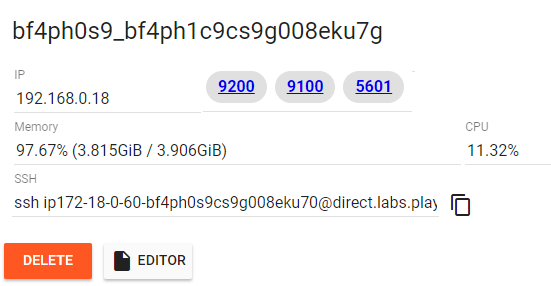
If you click on the 5601 link, you'll be taken to an instance of Kibana. The first step will be to define an index pattern (e.g. customers*)

And then if you visit the discover tab, you'll see we can use Kibana to search the documents in our index:
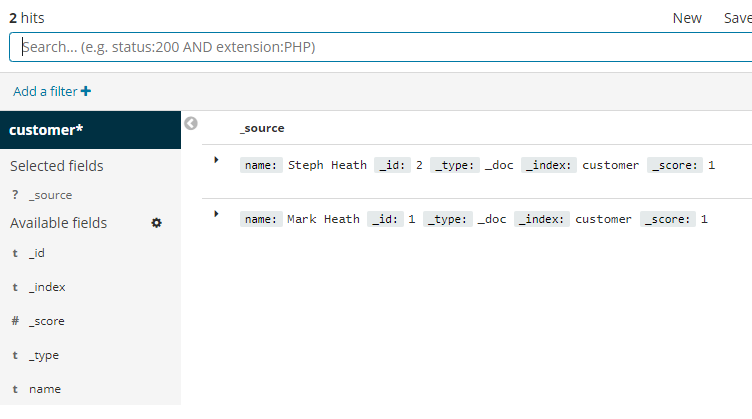
Try out Elasticsearch head plugin
You can also visit localhost:9100 (or in Play with Docker, click the 9100 link) to use the Elasticsearch head plugin. This gives you a visualization of the cluster health.
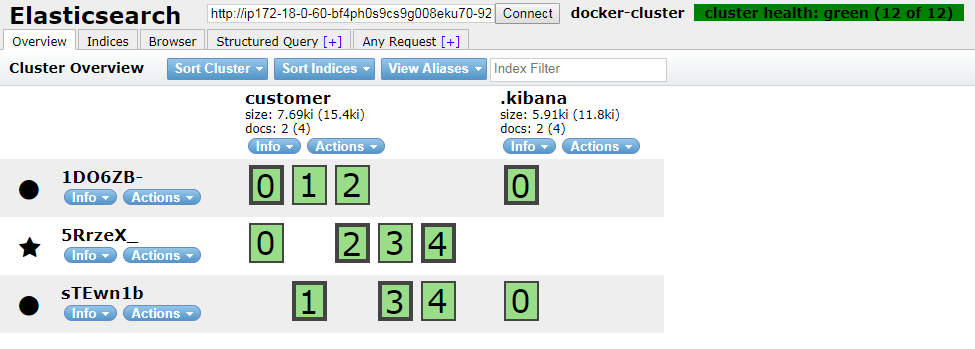
Note that if you are using Play with Docker, you'll need to copy the port 9200 link and paste it into the Connect textbox to connect the head plugin to your Elasticsearch cluster.
Clean up
To stop and delete all the containers:
docker-compose -f docker-compose-v4.yml down
And if you want to delete the volumes as well (so all index data will be lost), add the -v flag:
docker-compose -f docker-compose-v4.yml down -v
Summary
In this tutorial we saw that not only is it really easy to get an instance of Elasticsearch running with Docker that we could use for experimenting with the API, but with Docker Compose we can define collections of containers that can communicate with one another and start them all easily with docker-compose up.
When we upgrade our YAML file, Docker Compose can intelligently decide which containers need to be replaced, and which can be left as they are.
 A place for me to share what I'm learning: Azure, .NET, Docker, audio, microservices, and more...
A place for me to share what I'm learning: Azure, .NET, Docker, audio, microservices, and more...
Comments
Hey Mark,
Ruan BekkerThanks for the mention, and love the blog post! :D
Best tutorial , thanks for your time.
renoalvinaHi Mark, Facing a problem in the "Upgrade to a three node cluster" step, the docker-compose is not putting up the 3 containers, one of'em is showing me:
isaac cruzjava.net.UnknownHostException: elasticsearch: Name or service not known
Please run the docker-compose v3 without the -d flag and im pretty sure that youre going to see this problem too....
BTW. Great Tut at the moment
Hi was trying to install the graph plugin in the elasticsearch container by creating a custom docker file,
A.K.M. AshrafuzzamanFROM docker.elastic.co/elasticsearch/elasticsearch:6.3.0
RUN /usr/share/elasticsearch/bin/elasticsearch-plugin install --batch graph
It yields, "ERROR: Unknown plugin graph"
I've got an error "Native controller process has stopped - no new native processes can be started" on both containers
Oleksandr BorysI had this error and had to increase the max docker container memory using:
Peter Armington"sysctl -w vm.max_map_count=262144"